Optimizing WordPress for Speed: How to Make Your Site Load Faster
In the fast-paced digital world, website speed is paramount. A slow-loading WordPress site not only frustrates visitors, leading to high bounce rates, but also negatively impacts your search engine rankings. Google prioritizes fast-loading websites, making speed optimization a crucial aspect of SEO. In this article, we’ll delve into the essential techniques to optimize your WordPress site for speed, ensuring a seamless user experience and improved search visibility.
Why Website Speed Matters:
User Experience: Visitors expect websites to load quickly. A delay of even a few seconds can lead to frustration and abandonment.
SEO (Search Engine Optimization): Google considers website speed as a ranking factor. Faster websites tend to rank higher in search results.
Conversion Rates: Studies have shown that faster websites lead to higher conversion rates. A slow-loading e-commerce site, for instance, can result in lost sales.
Mobile Optimization: With the increasing use of mobile devices, website speed is even more critical. Mobile users often have slower internet connections, making speed optimization essential.
Key Optimization Techniques:
Choose a High-Performance Hosting Provider:
Your hosting provider plays a crucial role in website speed. Opt for a reputable hosting provider that offers fast servers, sufficient bandwidth, and reliable uptime.
Consider managed WordPress hosting, which is specifically optimized for WordPress performance.
Avoid cheap, shared hosting, which can lead to slow loading times due to server overload.
Optimize Images:
Large, unoptimized images are a major culprit of slow loading times.
Compress images without sacrificing quality using tools like TinyPNG, ShortPixel, or Imagify.
Use the correct image format (JPEG for photos, PNG for graphics).
Resize images to the appropriate dimensions before uploading them.
Use modern image formats like webP.
Leverage Caching:
Caching stores static versions of your web pages, reducing the load on your server.
Install a caching plugin like WP Super Cache, W3 Total Cache, or LiteSpeed Cache.
Configure your caching plugin to optimize cache settings and clear the cache regularly.
Minimize HTTP Requests:
Each element on your web page (images, scripts, stylesheets) requires an HTTP request.
Reduce the number of HTTP requests by combining CSS and JavaScript files.
Use CSS sprites to combine multiple small images into a single image.
Use a Content Delivery Network (CDN):
A CDN stores copies of your website’s static files on servers around the world.
When a visitor accesses your website, the CDN delivers the files from the server closest to their location, reducing latency.
Popular CDN providers include Cloudflare, MaxCDN, and Amazon CloudFront.
Optimize Your WordPress Theme:
Choose a lightweight, well-coded WordPress theme that is optimized for speed.
Avoid themes with excessive features and plugins, which can slow down your website.
Keep your theme updated to the latest version.
Optimize Plugins:
Plugins can add valuable functionality to your WordPress site, but they can also slow it down.
Deactivate and delete unnecessary plugins.
Choose lightweight, well-coded plugins.
Keep plugins updated.
Database Optimization:
Over time, your WordPress database can become cluttered with unnecessary data, which can slow down your website.
Use a plugin like WP-Optimize to clean up your database, remove spam comments, and optimize database tables.
Enable Gzip Compression:
Gzip compression compresses your website’s files, reducing their size and speeding up loading times.
Most hosting providers support Gzip compression. You can also enable it using a plugin or by adding code to your .htaccess file.
Minimize External Scripts:
External scripts, such as social media widgets and analytics tracking codes, can slow down your website.
Limit the number of external scripts you use.
Load external scripts asynchronously to prevent them from blocking page rendering.
Keep WordPress, Themes, and Plugins Updated:
Regular updates often include performance improvements and bug fixes.
Keeping your WordPress installation, themes, and plugins up-to-date is essential for optimal performance.
Leverage Browser Caching:
Browser caching allows visitors’ browsers to store static files locally, reducing the need to download them on subsequent visits.
You can configure browser caching using a plugin or by adding code to your .htaccess file.
Testing Your Website Speed:
Use tools like Google PageSpeed Insights, GTmetrix, and WebPageTest to analyze your website’s speed and identify areas for improvement.
These tools provide detailed reports and recommendations for optimization.
By implementing these optimization techniques, you can significantly improve your WordPress website’s speed, enhancing user experience, boosting SEO, and driving conversions. Remember that website speed optimization is an ongoing process. Regularly monitor your website’s performance and make adjustments as needed.
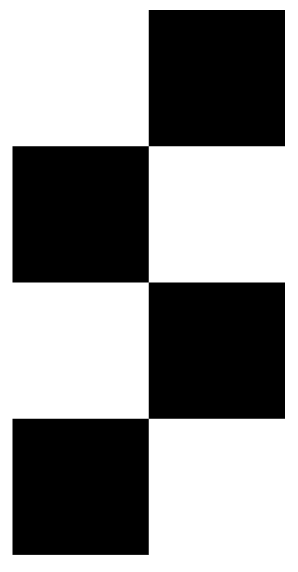
Comments are closed.